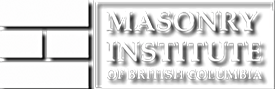Reinforced Core | Precast Roof Edge
Unreinforced Core | at Door Opening | Precast Roof End
Reinforced Core | at Window Opening | Cast in Place Roof
Unreinforced Core | at Overhead Door | Steel Deck Edge Connection
Unreinforced Core | OWSJ Connection | Precast Concrete Floor End
Reinforced Core | Wood Joist Connection | Cast in Place Concrete Floor
Bond Beam at Corner
Movement Joint
Partition Wall | Top Support
Elevation View
Elevation View
Navigation Instructions
Hover over a Wall Section, Building Detail, or Elevation to obtain a description of the target page.
- Wall Section: click a tab to open a page showing that section, with links to particular detail locations up the wall. Click a wall detail to open a page with 2D drawings and a 3D model. 2D drawings show an elevation, section and plan view.
- Building Detail: click a tab to open directly to page with 2D drawings and a 3D model.
- Elevation: click a tab to open to a 2D elevation drawing. The wall can be reviewed in layers by clicking the “Construction Sequence” button.
For all details, click the “Notes” button to open a window with notes for that detail. Click the “PDF Page for Print”, “AutoCAD Drawing” or “SketchUp Model” button, as applicable, to download the files of that detail for your use.
To view other details, return to the structural detail main page by clicking on the model icon at the top left of a detail page.